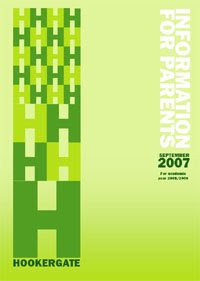This is a screen shot of the conents page that i have developed in Abode InDesign. In this version, I have made a double page spread, using one page to outline the contents of the magazine and the other to introduce the reader to the publication.
This is a screen shot of the conents page that i have developed in Abode InDesign. In this version, I have made a double page spread, using one page to outline the contents of the magazine and the other to introduce the reader to the publication. I have followed the elements of the front cover, i.e. the semi transparent circles in various shades of green and the bold sans-serif font. To make the pages more interesting, I included other photographs of students and to ensure that the theme was constant throughout the publication, I edited the photographs so that they were round.
 This is a second contents page that I completed and the main change was that this is a single page spread, whereas the one previous was a double page spread.
This is a second contents page that I completed and the main change was that this is a single page spread, whereas the one previous was a double page spread. Again, I have done my best to stick to the house style that I created with the front page.